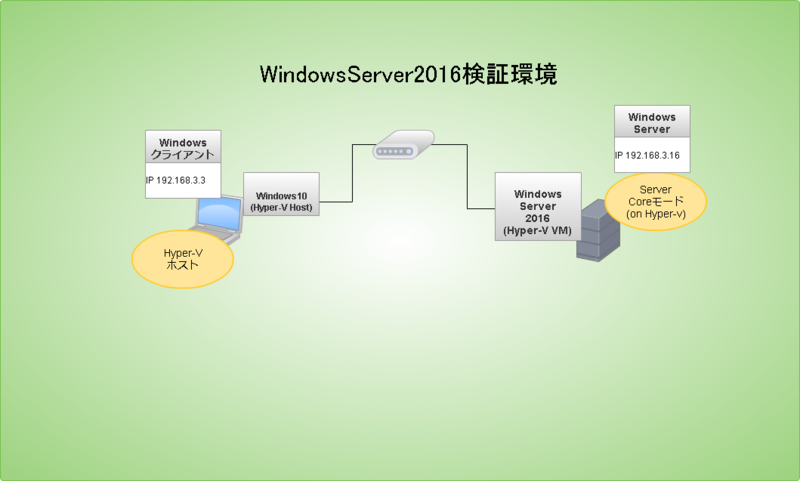WindowsServer2016(ServerCore)にPowershellで初期設定する。
下記で、インストールしたWindowsServer2016(ServerCore)に初期設定を行う。
インストールしたWindowsServer2016は、ServerCoreモードでインストールしたため、 DOSプロンプトから、Powershellを起動し、Powershellコマンドベースの初期設定を行う。
検証環境
検証環境は、下記の前提に基づく。
- Windows10にインストールされたHyper-vホストに仮想マシンを作成する。
- 作成した仮想マシンにWindowsServer2016 Technical Preview 5 をインストールする。
- インストール際は、ISOを利用し、新規インストールする。
- ServerCoreモードでインストールし、GUIはインストールしない。
- ServerCoreモードでインストール後は、極力Powershellで初期セットアップを行う。
※以降の手順は、検証のための手順のため、公式の手順などではないです。
やること
以下の作業をPowershellで実施する。
Powershellの起動
下記のとおり、DOSプロンプト上でPowershellを起動し、以降の作業を実施する。
C:\Users\Administrator>powershell Windows PowerShell Copyright (C) 2016 Microsoft Corporation. All rights reserved. PS C:\Users\Administrator>
コンピュータ名の変更
Rename-Computerコマンドで、コンピュータ名を変更する。
PS C:\Users\Administrator> Rename-Computer wind2016 警告: 変更は、コンピューター WIN-2V3T40SPO6L の再起動後に有効になります。 PS C:\Users\Administrator>
IPアドレスの設定
まずは、Get-NetAdapterコマンドで、該当するインターフェースの番号を取得する。
PS C:\Users\Administrator> Get-NetAdapter Name InterfaceDescription ifIndex Status MacAddress LinkSpeed ---- -------------------- ------- ------ ---------- --------- イーサネット Microsoft Hyper-V Network Adapter 2 Up 00-15-5D-03-04-0E 100 Mbps
その後、New-NetIPAddressでIPアドレスを設定する。
PS C:\Users\Administrator> New-NetIPAddress -InterfaceIndex 2 -IPAddress "192.168.3.16" -AddressFamily IPv4 -PrefixLength 24 -DefaultGateway "192.168.3.1"
- 設定した主なオプションは下記のとおり。
- InterfaceIndex:前出で取得したインターフェースID
- IPAddress:設定するIPアドレス
- AddressFamily:IPアドレスのレベル(ここではIPv4)
- PrefixLength:サブネットマスク
- DefaultGateway:デフォルトゲートウェイ
IP v6の無効化
次に、IP v6を無効化する。 まずは、Get-NetAdapterbindingで現在のネットワークアダプタの設定一覧を表示する。
PS C:\Users\Administrator> Get-NetAdapterbinding
次に、Disable-NetAdapterBindingでIP v6を無効化する。
Disable-NetAdapterBinding -InterfaceAlias "イーサネット" -ComponentID ms_tcpip6
最後に、Get-NetAdapterbindingで現在のネットワークアダプタの設定一覧を改めて表示する。
PS C:\Users\Administrator> Get-NetAdapterbinding
【Disable-NetAdapterBinding実行例】
WindowsFirewallの無効化
セキュリティ的に推奨はされないが、一旦WindowsFirewallを無効化する。 まずは、下記で、一括無効化し、
PS C:\Users\Administrator> Get-NetFirewallProfile | Set-NetFirewallProfile -Enabled false
下記で、状態を確認する。
PS C:\Users\Administrator> Get-NetFirewallProfile Name : Domain Enabled : False DefaultInboundAction : NotConfigured DefaultOutboundAction : NotConfigured AllowInboundRules : NotConfigured AllowLocalFirewallRules : NotConfigured AllowLocalIPsecRules : NotConfigured AllowUserApps : NotConfigured AllowUserPorts : NotConfigured AllowUnicastResponseToMulticast : NotConfigured NotifyOnListen : False EnableStealthModeForIPsec : NotConfigured LogFileName : %systemroot%\system32\LogFiles\Firewall\pfirewall.log LogMaxSizeKilobytes : 4096 LogAllowed : False LogBlocked : False LogIgnored : NotConfigured DisabledInterfaceAliases : {NotConfigured} Name : Private Enabled : False DefaultInboundAction : NotConfigured DefaultOutboundAction : NotConfigured AllowInboundRules : NotConfigured AllowLocalFirewallRules : NotConfigured AllowLocalIPsecRules : NotConfigured AllowUserApps : NotConfigured AllowUserPorts : NotConfigured AllowUnicastResponseToMulticast : NotConfigured NotifyOnListen : False EnableStealthModeForIPsec : NotConfigured LogFileName : %systemroot%\system32\LogFiles\Firewall\pfirewall.log LogMaxSizeKilobytes : 4096 LogAllowed : False LogBlocked : False LogIgnored : NotConfigured DisabledInterfaceAliases : {NotConfigured} Name : Public Enabled : False DefaultInboundAction : NotConfigured DefaultOutboundAction : NotConfigured AllowInboundRules : NotConfigured AllowLocalFirewallRules : NotConfigured AllowLocalIPsecRules : NotConfigured AllowUserApps : NotConfigured AllowUserPorts : NotConfigured AllowUnicastResponseToMulticast : NotConfigured NotifyOnListen : False EnableStealthModeForIPsec : NotConfigured LogFileName : %systemroot%\system32\LogFiles\Firewall\pfirewall.log LogMaxSizeKilobytes : 4096 LogAllowed : False LogBlocked : False LogIgnored : NotConfigured DisabledInterfaceAliases : {NotConfigured}
OSの再起動
最後に、OSを再起動し、これまでの設定を反映させる。
PS C:\Users\Administrator> Restart-Computer